Groupe creation

In the summary table of participants, locate the “New Group” button on the right and click on it.

A pop-up will appear, prompting you to enter the group’s name. After entering the name, click on the “Create Group” button.
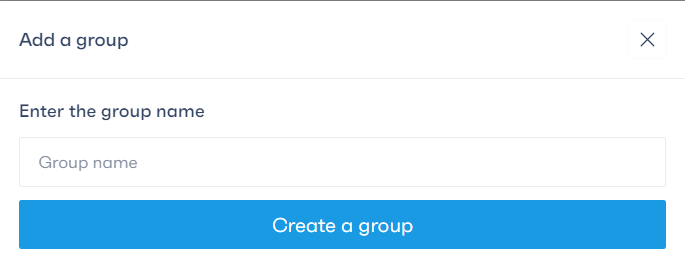
You will then be redirected to the group view, where the list of participants and the newly created group will be displayed.
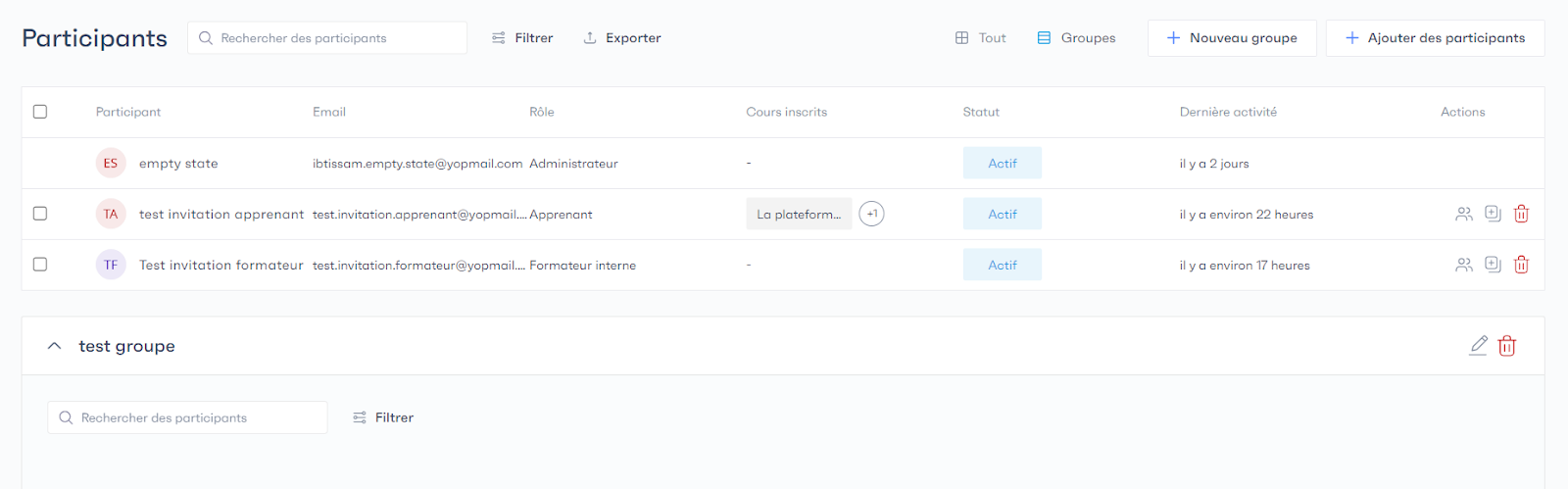
To add a participant to an existing group, simply click on the invitation button next to the desired participant.

A pop-up will appear, asking you to choose the name of the group to which you want to add the participant.
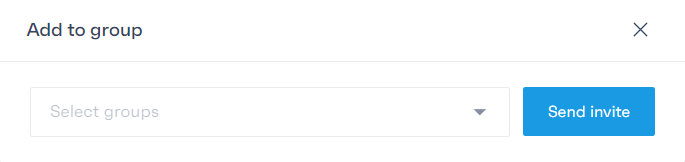
If you want to add multiple participants to the same group, start by selecting the relevant individuals. Then, click on the “Actions” button located at the top of the table. Remember that the button will only appear if you have previously selected multiple participants.

Once you’ve accessed the actions, choose the “Add to group” option and select the desired group.