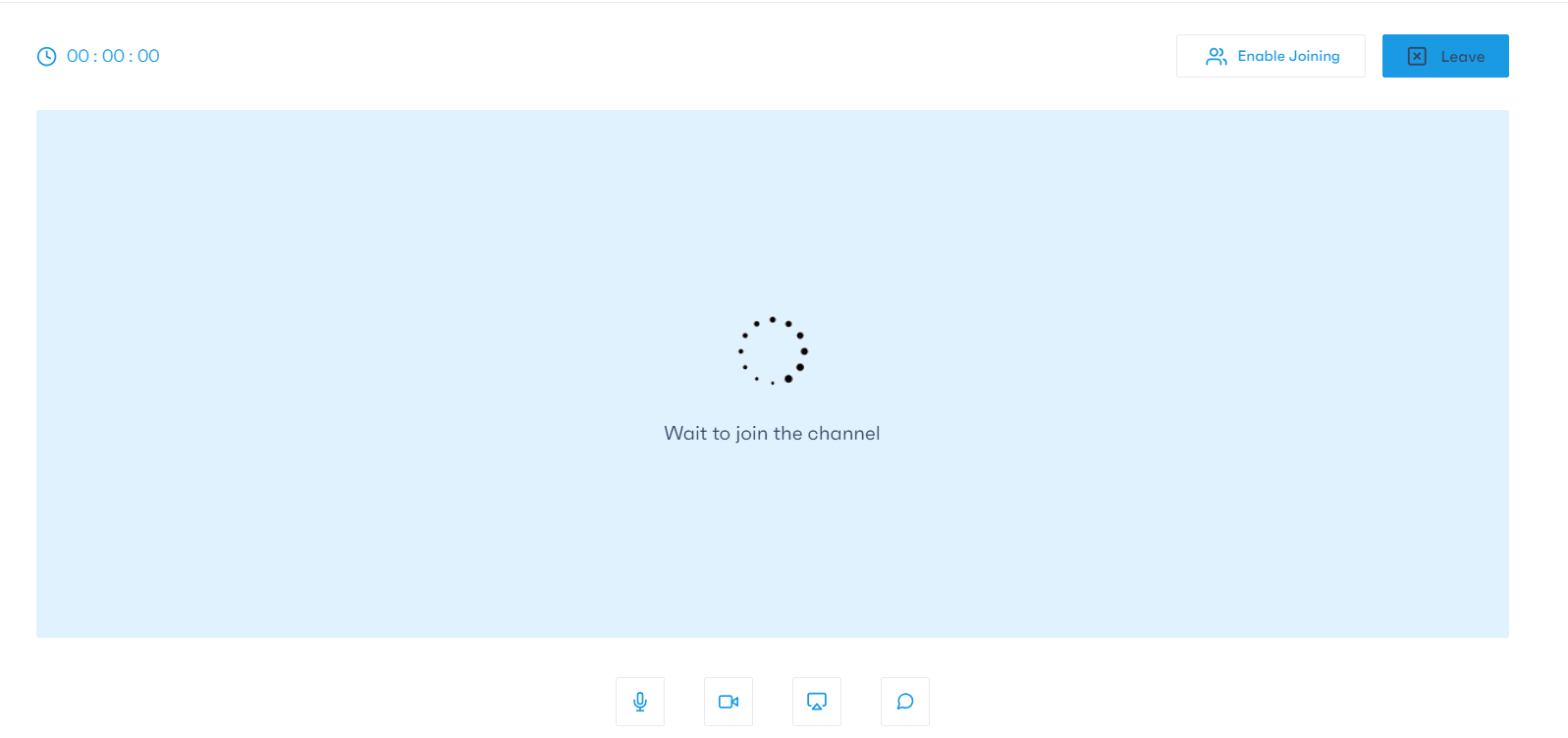Meeting organization
To organize a meeting with a learner or an instructor, start by clicking on the “Meeting” tab in the top menu of the page.

Click on the “Schedule a Meeting” button. Next, select the “Schedule a Meeting” option.
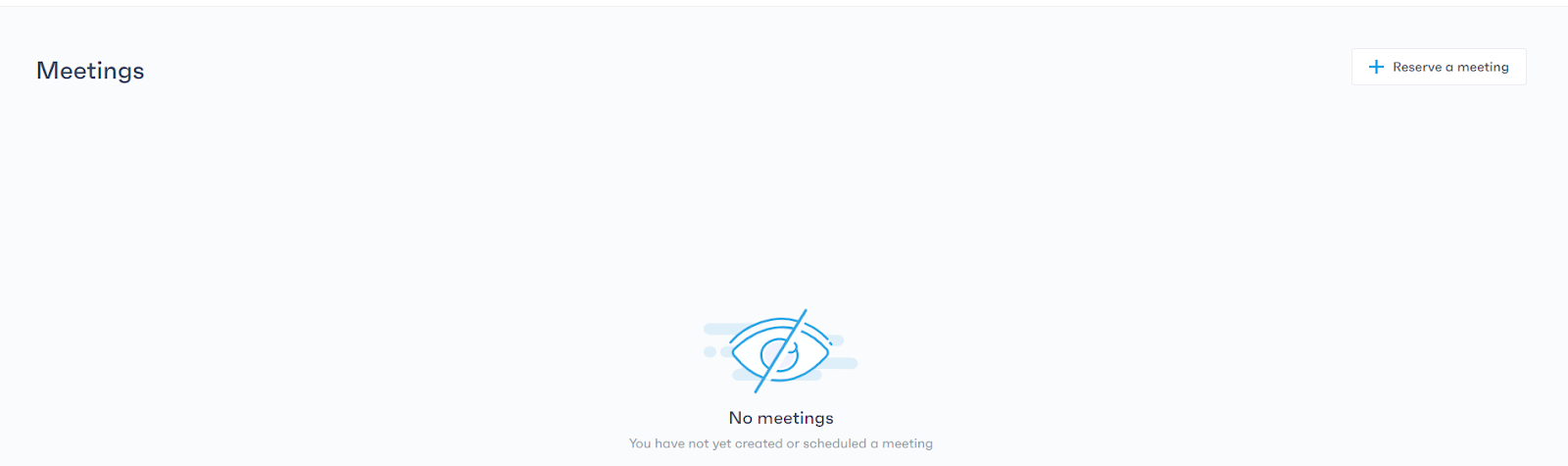
A pop-up will appear, prompting you to enter the meeting title, choose the participant with whom you want to hold the meeting, and set the date and time.
It’s important to note that you cannot select an inactive participant, meaning a learner who is not enrolled in a course, or a learner/instructor whose account is not activated.
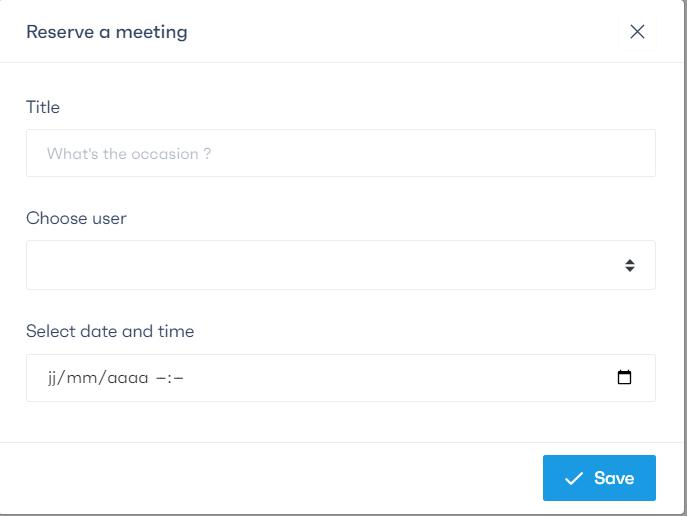
Once you’ve entered this information, the meeting will be listed in the summary table.

In the actions column, you have several options, including:
- Join the session
- Add to calendar
- End the meeting
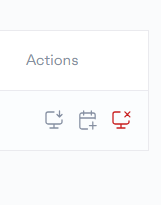
When you join the meeting, you have various options, such as:
- Enable or disable the microphone
- Enable or disable the camera
- Share your screen
- Open a chat with the participant
- Enable or disable the connection for the user
On the left, a meeting duration calculator allows you to track the elapsed time.
If you want to end the meeting, you can do so by pressing the “Leave” button located on the right.