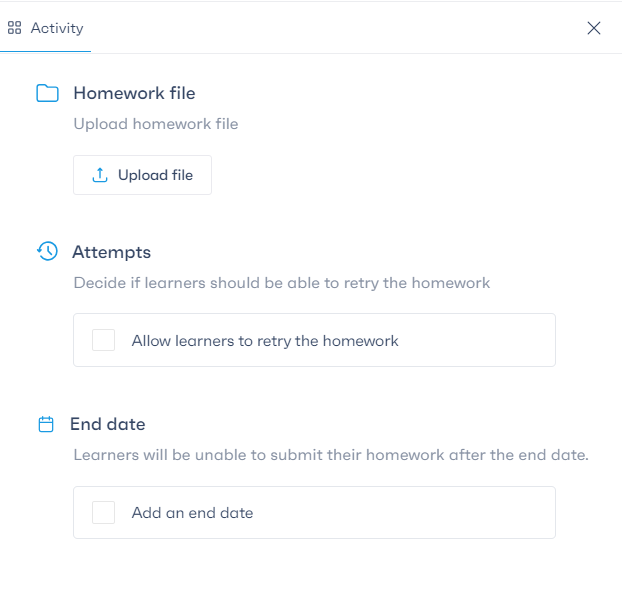If you want to integrate an assignment into your course, follow these simple steps through the “Courses” button in the top menu.

Access your course by choosing from the recently added courses displayed or by clicking “View All Courses.”
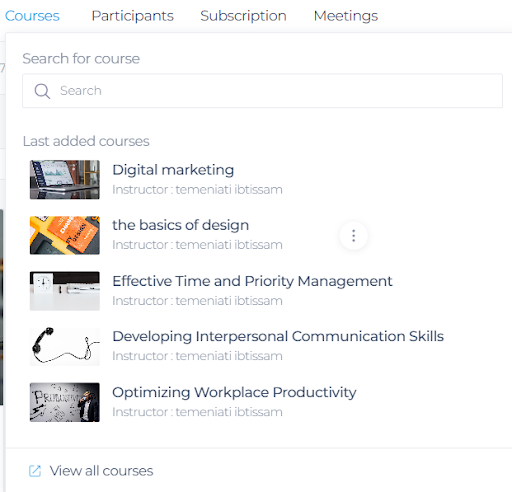
From the list of your courses, select the one you need and click “See the Course.”
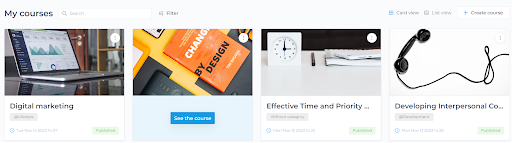
To add an assignment in a specific chapter, choose the desired chapter and click the (+) button.
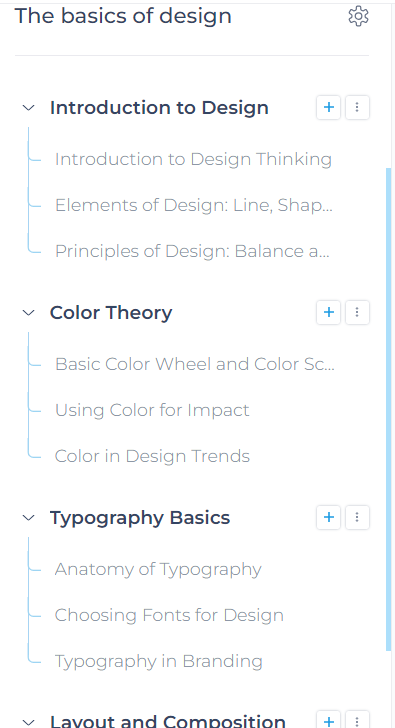
Select the “Assignments” option.
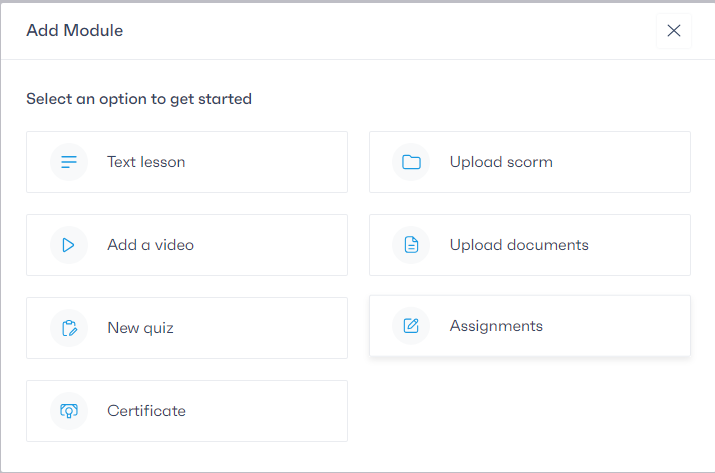
If you prefer to add an assignment as a separate module, click the (+) button next to the title of one of your lessons, then choose “Assignments.”
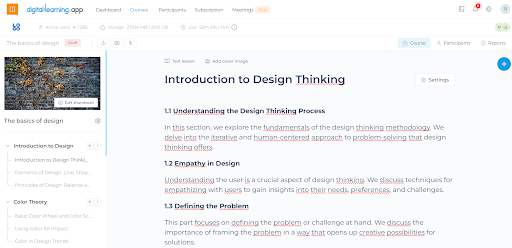
Regardless of your choice, whether adding the assignment in a lesson or as a module, you will have the same interface and options.
You can give your assignment a title and add a description.
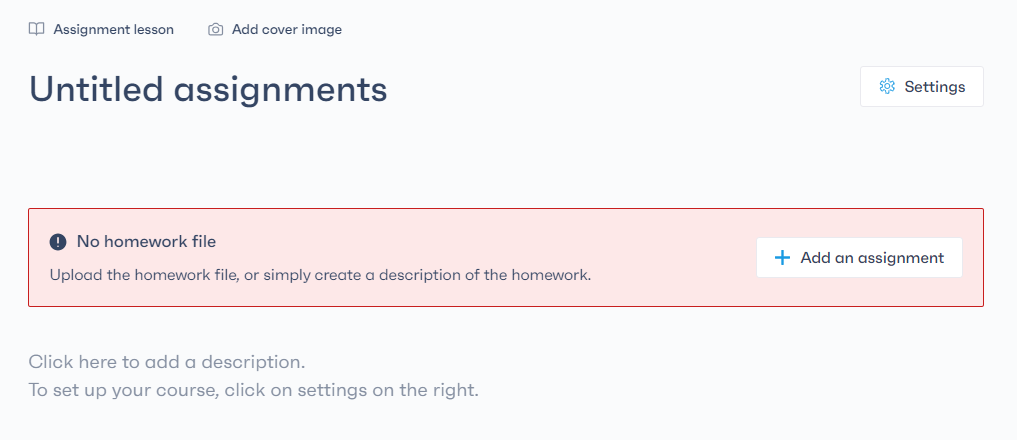
By clicking on the “Settings” button next to the assignment title, you have the option to add the assignment file (document or image) that your learners can download and complete. They can then submit it in this section for you to review.
Additionally, you can set a due date. After this date, learners will no longer be able to download the assignment.