To invite learners to join your training space, follow these simple steps by clicking on the “Participants” button in the top menu.

In the participant summary table, to add a new learner, click on the “Add Participants” button located on the right.

On this button, you have three choices:
– Invite trainers
– Invite learners
– Invite managers
Choose “Invite learners.”
A popup will appear, asking you to enter the full name and email address of the learner you want to add, as well as the course you want to invite them to (this field is not mandatory). Then click on the “Send Invitation” button.
An invitation will be sent to your learner via email to join the course. You also have the flexibility to not immediately select a course if you prefer to simply integrate the learner into your training space with the intention of inviting them to a course later. It is crucial to note that you can only invite a learner to a published course. Additionally, if you add a learner to the platform without inviting them to a specific course, they will not receive an invitation email until you invite them to join a particular course.
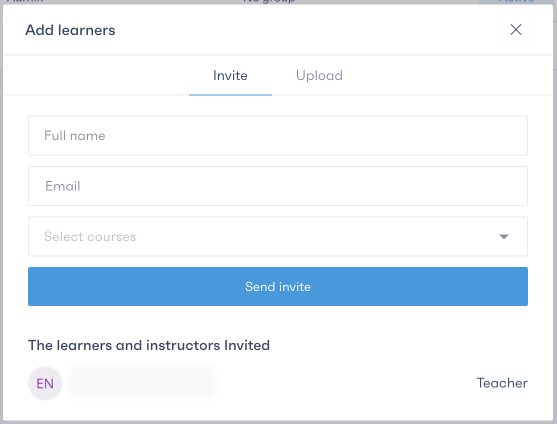
After adding the learner, they will appear in the summary table with the status “Not active” in two cases:
– If they are not yet added to a course
– If they have not activated their account.

When the learner clicks on the account activation, their status changes to “Active.”




