To create your lesson in text format, first, choose the “Create a Course” option under the “Create from Scratch” tab.
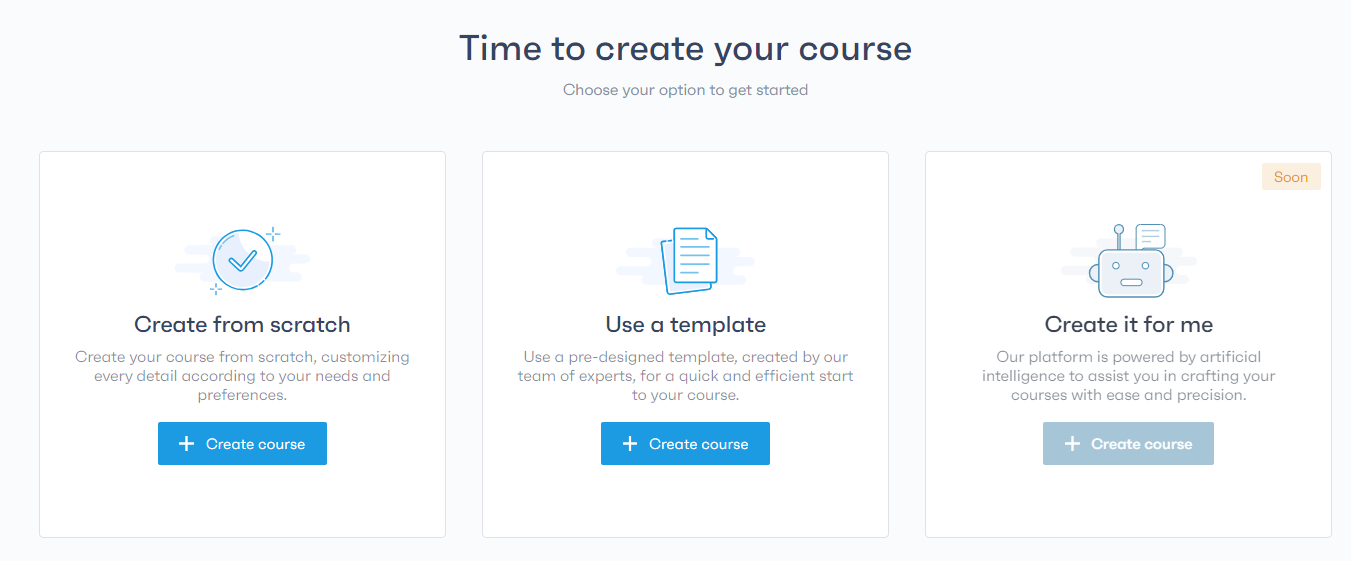
Next, enter the title of your course and click on the “Set Course Title” button to give identity to your creation.
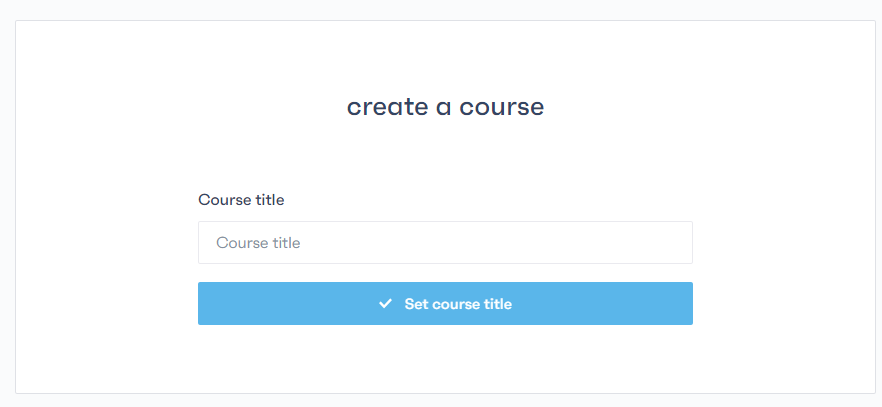
After that, choose the “Textual Course” option to bring your content to life.
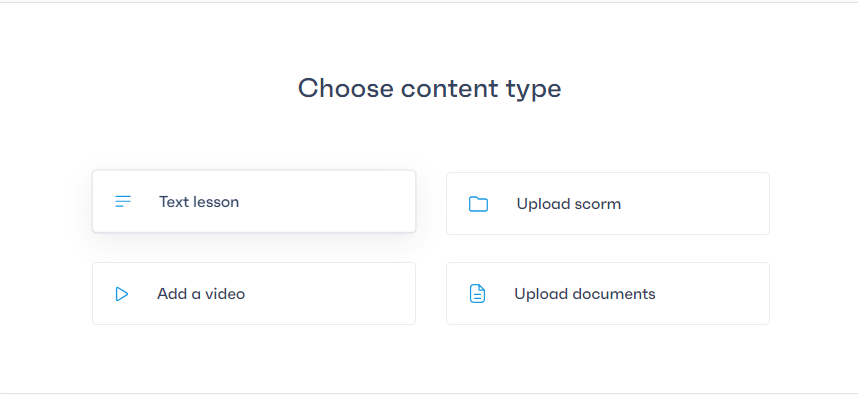
Simply fill in the details of your textual lesson by entering the lesson title and adding relevant content.
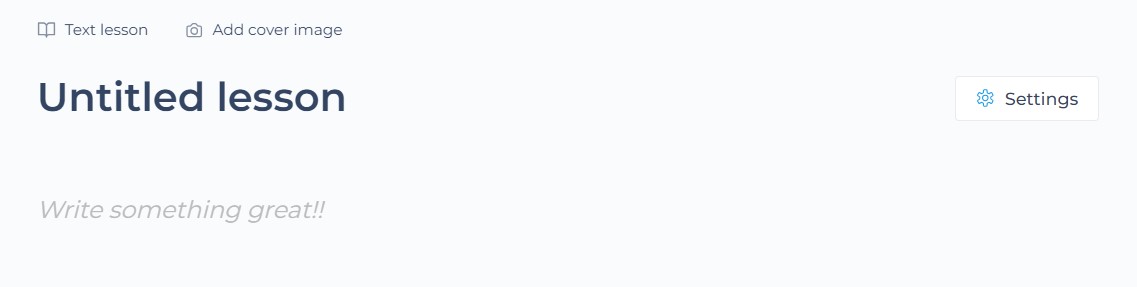
Feel free to enhance your course by incorporating images, videos, or even HTML code to make it more interactive and engaging.
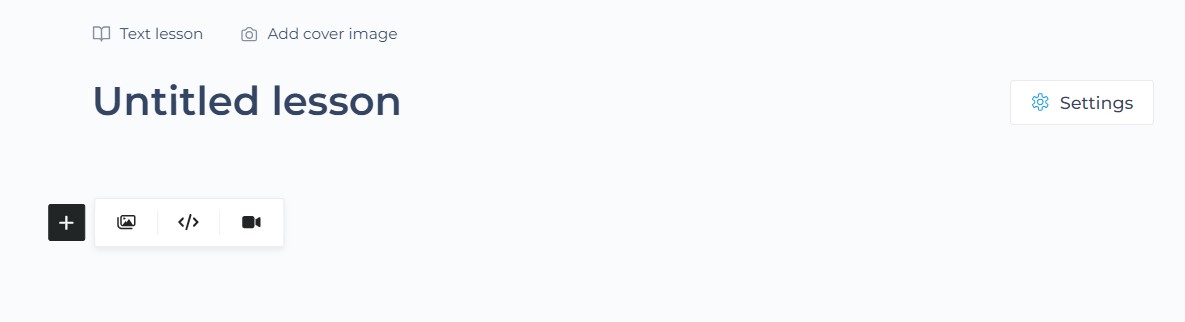
Finally, to publish your course, click on the publish icon located next to the course title.
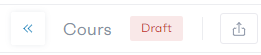
If you want to see how your learners view your courses, click on the eye icon also located next to the course title.




