To import learners into your training space, follow these simple steps by clicking on the “Participants” button in the top menu.

In the participant summary table, click on the “Add Participants” button located on the right.

On this button, you have three choices:
– Invite trainers
– Invite learners
– Invite managers
Choose “Invite learners.”
A popup will appear with two options:
– Invite a learner
– Upload learners
Choose “Upload”
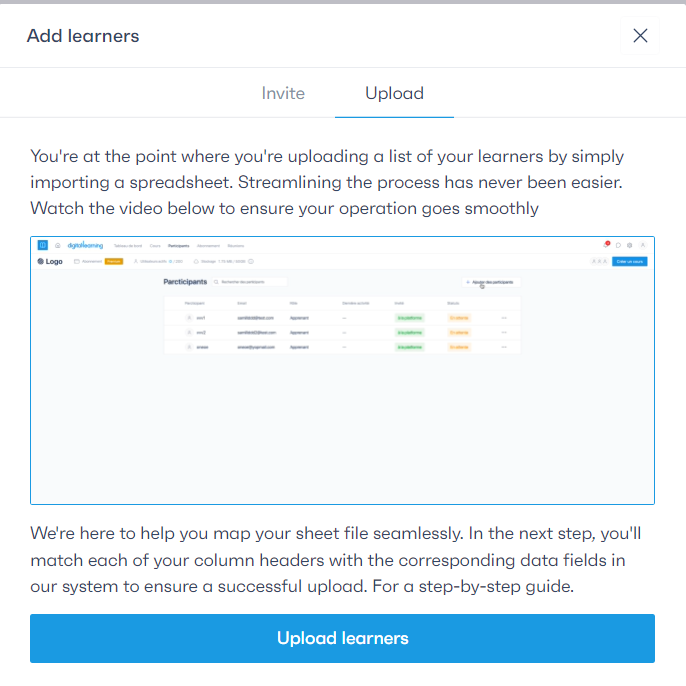
Click on the “Upload learners” button and choose your learners’ file.
Select the fields from your spreadsheet.
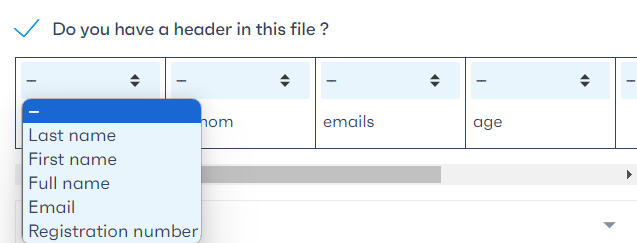
An invitation will be sent to your imported learners via email to join the course. You also have the flexibility to not immediately select a course if you prefer to simply integrate the learners into your training space with the intention of inviting them to a course later. It is crucial to note that you can only invite your learners to a published course. Additionally, if you add learners to the platform without inviting them to a specific course, they will not receive an invitation email until you invite them to join a particular course.



