To invite a trainer to join your training space, start by clicking on the “Participants” button in the top menu.

In the participant summary table, click on the “Add Participants” button located on the right.

You will be presented with three options:
– Invite trainers
– Invite learners
– Invite managers
Choose “Invite trainers.”
A pop-up will appear, asking you to provide the full name and email address of the trainer you want to invite.
You will also need to specify if the trainer is internal, assigned to courses while leaving management and updates to the organization, or external, benefiting from update privileges for the assigned courses but with limited control from the organizer.
You will also have the option to choose the course you want to invite them to, although this field is not mandatory. Then click on the “Send Invitation” button.
An invitation will be sent to the trainer via email to join the course. You also have the flexibility to not immediately select a course if you prefer to simply integrate the trainer into your training space with the intention of inviting them to a course later. It is crucial to note that you can only invite a trainer to a published course. Additionally, if you add a trainer to the platform without inviting them to a specific course, they will not receive an invitation email until you invite them to join a particular course.
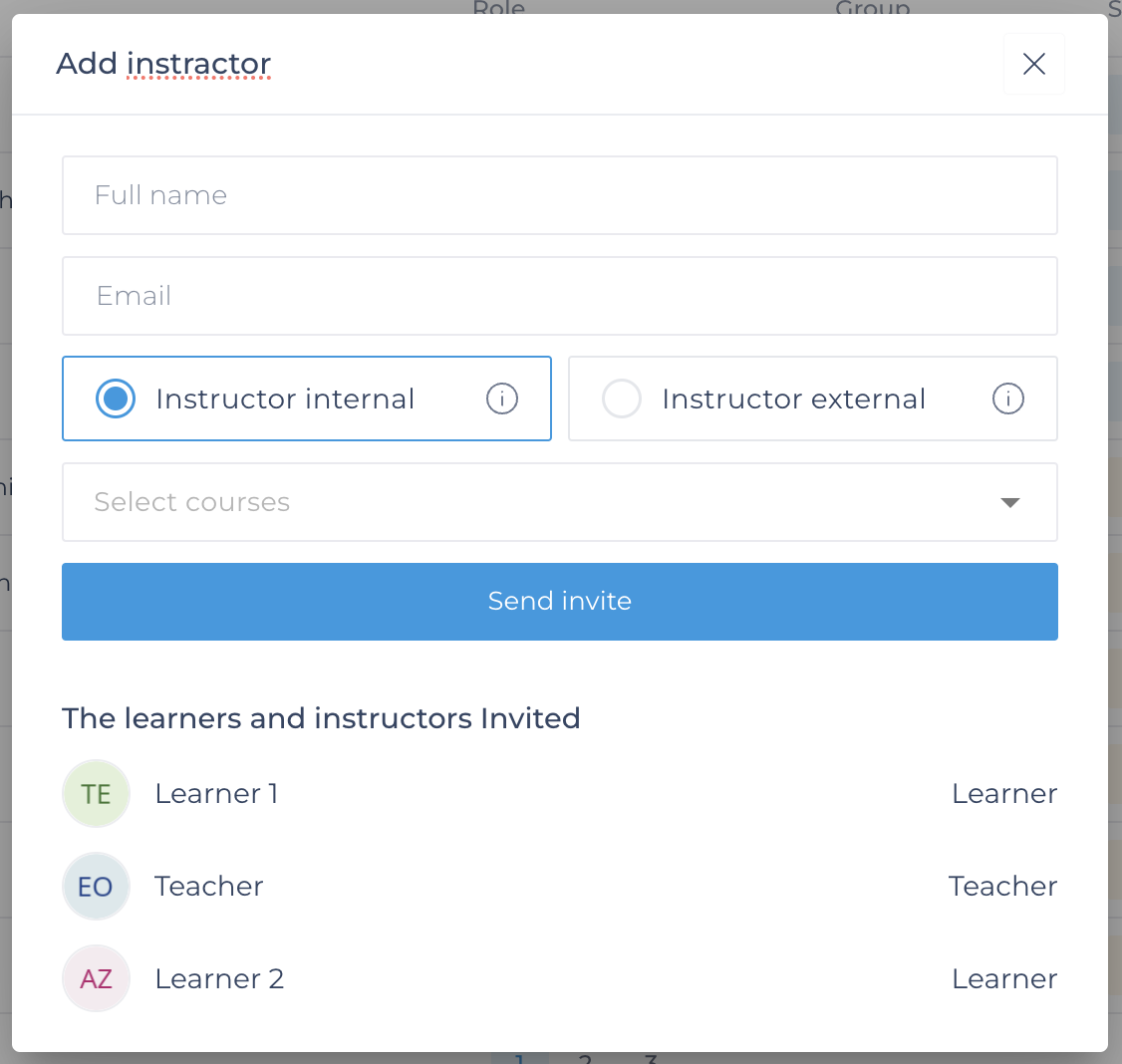
After adding the trainer, they will appear in the summary table with the status “Not active” in two cases:
– If they are not yet assigned to a course
– If they have not activated their account.
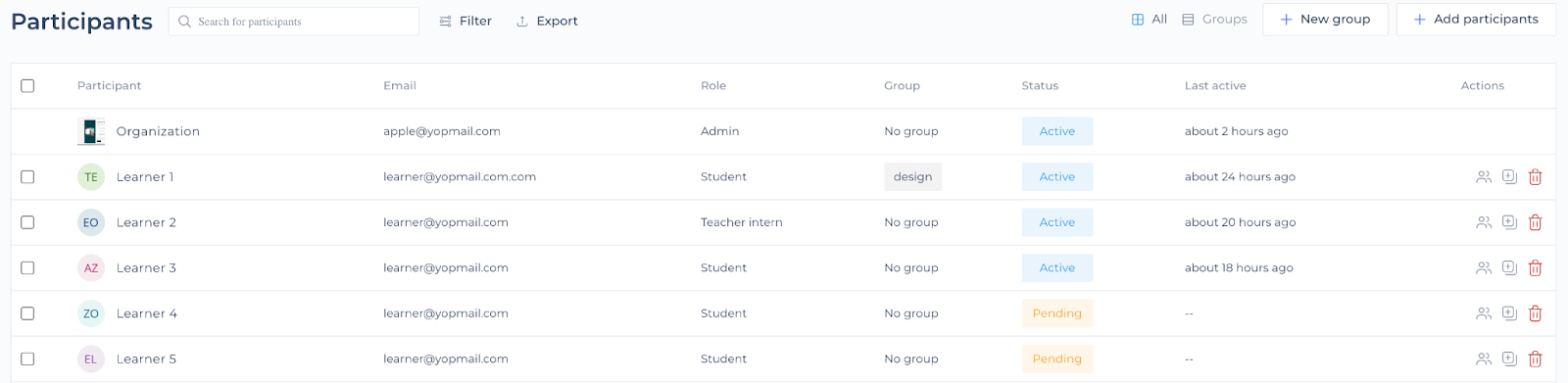
When the trainer clicks on the account activation, their status changes to “Active.”




